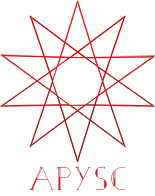※この翻訳ドキュメントはスクリプトによって出力・同期されています。内容が怪しそうな場合はGitHubにissueを追加したり英語の原文の確認をお願いします。
animation_move インターフェイス¶
このページではanimation_moveメソッドのインターフェイスについて説明します。
インターフェイス概要¶
animation_moveメソッドのインターフェイスはAnimationMoveクラスのインスタンスを生成します。そのインスタンスを使ってXとY座標に対してアニメーションを設定することができます。
このインターフェイスはSpriteやRectangleなどのDisplayObjectの各サブクラスに存在します。
基本的な使い方¶
以下のコード例ではanimation_moveのメソッドを使ってx=50, y=50の座標からx=100, y=100の座標へのアニメーションを設定しています。
import apysc as ap
def on_animation_complete_1(e: ap.AnimationEvent[ap.Rectangle], options: dict) -> None:
"""
The handler that the animation calls when its end.
Parameters
----------
e : ap.AnimationEvent
Event instance.
options : dict
Optional arguments dictionary.
"""
animation_move: ap.AnimationMove = e.this.target.animation_move(
x=50, y=50, duration=1000
)
animation_move.animation_complete(on_animation_complete_2)
animation_move.start()
def on_animation_complete_2(e: ap.AnimationEvent[ap.Rectangle], options: dict) -> None:
"""
The handler that the animation calls when its end.
Parameters
----------
e : ap.AnimationEvent
Event instance.
options : dict
Optional arguments dictionary.
"""
animation_move: ap.AnimationMove = e.this.target.animation_move(
x=100, y=100, duration=1000
)
animation_move.animation_complete(on_animation_complete_1)
animation_move.start()
ap.Stage(
stage_width=200,
stage_height=200,
background_color=ap.Color("#333"),
stage_elem_id="stage",
)
sprite: ap.Sprite = ap.Sprite()
sprite.graphics.begin_fill(color=ap.Color("#0af"))
rectangle: ap.Rectangle = sprite.graphics.draw_rect(x=50, y=50, width=50, height=50)
animation_move: ap.AnimationMove = rectangle.animation_move(x=100, y=100, duration=1000)
animation_move.animation_complete(on_animation_complete_1)
animation_move.start()
ap.save_overall_html(dest_dir_path="./animation_move_basic_usage/")
animation_move API¶
特記事項: このAPIドキュメントはドキュメントビルド用のスクリプトによって自動で生成・同期されています。そのためもしかしたらこの節の内容は前節までの内容と重複している場合があります。
[インターフェイスの構造] animation_move(self, *, x: Union[float, apysc._type.number.Number], y: Union[float, apysc._type.number.Number], duration: Union[int, apysc._type.int.Int] = 3000, delay: Union[int, apysc._type.int.Int] = 0, easing: apysc._animation.easing.Easing = <Easing.LINEAR: 'function(x) {return x;}'>) -> apysc._animation.animation_move.AnimationMove
[インターフェイス概要]
XとY座標に対するアニメーションを設定します。
[引数]
x: float or Number最終的なX座標。
y: float or Number最終的なY座標。
duration: Int or int, default 3000アニメーション完了までのミリ秒。
delay: Int or int, default 0アニメーション開始までの遅延時間のミリ秒。
easing: Easing, default Easing.LINEARイージング設定。
[返却値]
animation_move: AnimationMove生成されたアニメーションのインスタンス。
[特記事項]
アニメーションを開始するには返却されたインスタンスのstartメソッドを呼び出す必要があります。
[コードサンプル]
>>> import apysc as ap
>>> stage: ap.Stage = ap.Stage()
>>> sprite: ap.Sprite = ap.Sprite()
>>> sprite.graphics.begin_fill(color=ap.Color("#0af"))
>>> sprite.graphics.line_style(color=ap.Color("#fff"), thickness=1)
>>> rectangle: ap.Rectangle = sprite.graphics.draw_rect(
... x=50, y=50, width=50, height=50
... )
>>> _ = rectangle.animation_move(
... x=100,
... y=150,
... duration=1500,
... easing=ap.Easing.EASE_OUT_QUINT,
... ).start()
[関連資料]