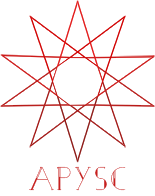Rectangle class¶
This page explains the Rectangle class.
What class is this?¶
The Rectangle class creates a rectangle vector graphics object.
Basic usage¶
The Rectangle class constructor requires the x, y, width, and height arguments.
The constructor also accepts each style’s argument, such as the fill_color.
import apysc as ap
ap.Stage(
background_color=ap.Color("#333"),
stage_width=200,
stage_height=150,
stage_elem_id="stage",
)
rectangle: ap.Rectangle = ap.Rectangle(
x=50,
y=50,
width=100,
height=50,
fill_color=ap.Color("#0af"),
)
ap.save_overall_html(dest_dir_path="rectangle_basic_usage/")
Note of the draw_rect interface¶
You can also create a rectangle instance with the draw_rect interface.
Please see also the following:
x property interface example¶
The x property updates or gets the instance’s x-coordinate:
import apysc as ap
ap.Stage(
background_color=ap.Color("#333"),
stage_width=200,
stage_height=150,
stage_elem_id="stage",
)
rectangle: ap.Rectangle = ap.Rectangle(
x=0,
y=50,
width=50,
height=50,
fill_color=ap.Color("#0af"),
)
rectangle.x = ap.Number(100)
ap.save_overall_html(dest_dir_path="rectangle_x/")
y property interface example¶
The y property updates or gets the instance’s y-coordinate:
import apysc as ap
ap.Stage(
background_color=ap.Color("#333"),
stage_width=150,
stage_height=200,
stage_elem_id="stage",
)
rectangle: ap.Rectangle = ap.Rectangle(
x=50,
y=0,
width=50,
height=50,
fill_color=ap.Color("#0af"),
)
rectangle.y = ap.Number(100)
ap.save_overall_html(dest_dir_path="rectangle_y/")
width property interface example¶
The width property updates or gets the instance’s width:
import apysc as ap
ap.Stage(
background_color=ap.Color("#333"),
stage_width=200,
stage_height=150,
stage_elem_id="stage",
)
rectangle: ap.Rectangle = ap.Rectangle(
x=50,
y=50,
width=50,
height=50,
fill_color=ap.Color("#0af"),
)
rectangle.width = ap.Int(100)
ap.save_overall_html(dest_dir_path="rectangle_width/")
height property interface example¶
The height property updates or gets the instance’s height:
import apysc as ap
ap.Stage(
background_color=ap.Color("#333"),
stage_width=150,
stage_height=200,
stage_elem_id="stage",
)
rectangle: ap.Rectangle = ap.Rectangle(
x=50,
y=50,
width=50,
height=50,
fill_color=ap.Color("#0af"),
)
rectangle.height = ap.Int(100)
ap.save_overall_html(dest_dir_path="rectangle_height/")
ellipse_width property interface example¶
The ellipse_width property updates or gets the instance’s ellipse width:
import apysc as ap
ap.Stage(
background_color=ap.Color("#333"),
stage_width=150,
stage_height=150,
stage_elem_id="stage",
)
rectangle: ap.Rectangle = ap.Rectangle(
x=50,
y=50,
width=50,
height=50,
fill_color=ap.Color("#0af"),
)
rectangle.ellipse_width = ap.Int(30)
rectangle.ellipse_height = ap.Int(15)
ap.save_overall_html(dest_dir_path="rectangle_ellipse_width/")
ellipse_height property interface example¶
The ellipse_height property updates or gets the instance’s ellipse height:
import apysc as ap
ap.Stage(
background_color=ap.Color("#333"),
stage_width=150,
stage_height=150,
stage_elem_id="stage",
)
rectangle: ap.Rectangle = ap.Rectangle(
x=50,
y=50,
width=50,
height=50,
fill_color=ap.Color("#0af"),
)
rectangle.ellipse_width = ap.Int(15)
rectangle.ellipse_height = ap.Int(30)
ap.save_overall_html(dest_dir_path="rectangle_ellipse_height/")
fill_color property interface example¶
The fill_color property updates or gets the instance’s fill color:
import apysc as ap
ap.Stage(
background_color=ap.Color("#333"),
stage_width=150,
stage_height=150,
stage_elem_id="stage",
)
rectangle: ap.Rectangle = ap.Rectangle(
x=50,
y=50,
width=50,
height=50,
fill_color=ap.Color("#0af"),
)
rectangle.fill_color = ap.Color("#f0a")
ap.save_overall_html(dest_dir_path="rectangle_fill_color/")
fill_alpha property interface example¶
The fill_alpha property updates or gets the instance’s fill alpha (opacity):
import apysc as ap
ap.Stage(
background_color=ap.Color("#333"),
stage_width=150,
stage_height=150,
stage_elem_id="stage",
)
rectangle: ap.Rectangle = ap.Rectangle(
x=50,
y=50,
width=50,
height=50,
fill_color=ap.Color("#0af"),
)
rectangle.fill_alpha = ap.Number(0.3)
ap.save_overall_html(dest_dir_path="rectangle_fill_alpha/")
line_color property interface example¶
The line_color property updates or gets the instance’s line color:
import apysc as ap
ap.Stage(
background_color=ap.Color("#333"),
stage_width=150,
stage_height=150,
stage_elem_id="stage",
)
rectangle: ap.Rectangle = ap.Rectangle(
x=50, y=50, width=50, height=50, line_thickness=5
)
rectangle.line_color = ap.Color("#0af")
ap.save_overall_html(dest_dir_path="rectangle_line_color/")
line_alpha property interface example¶
The line_alpha property updates or gets the instance’s line alpha (opacity):
import apysc as ap
ap.Stage(
background_color=ap.Color("#333"),
stage_width=150,
stage_height=150,
stage_elem_id="stage",
)
rectangle: ap.Rectangle = ap.Rectangle(
x=50,
y=50,
width=50,
height=50,
line_color=ap.Color("#0af"),
line_thickness=5,
)
rectangle.line_alpha = ap.Number(0.3)
ap.save_overall_html(dest_dir_path="rectangle_line_alpha/")
line_thickness property interface example¶
The line_thickness property updates or gets the instance’s line thickness (line width):
import apysc as ap
ap.Stage(
background_color=ap.Color("#333"),
stage_width=150,
stage_height=150,
stage_elem_id="stage",
)
rectangle: ap.Rectangle = ap.Rectangle(
x=50,
y=50,
width=50,
height=50,
line_color=ap.Color("#0af"),
)
rectangle.line_thickness = ap.Int(10)
ap.save_overall_html(dest_dir_path="rectangle_line_thickness/")
line_dot_setting property interface example¶
The line_dot_setting property updates or gets the instance’s line dot-style setting:
import apysc as ap
ap.Stage(
background_color=ap.Color("#333"),
stage_width=150,
stage_height=150,
stage_elem_id="stage",
)
rectangle: ap.Rectangle = ap.Rectangle(
x=50,
y=50,
width=50,
height=50,
line_color=ap.Color("#0af"),
line_thickness=5,
)
rectangle.line_dot_setting = ap.LineDotSetting(dot_size=3)
ap.save_overall_html(dest_dir_path="rectangle_line_dot_setting/")
line_dash_setting property interface example¶
The line_dash_setting property updates or gets the instance’s line dash-style setting:
import apysc as ap
ap.Stage(
background_color=ap.Color("#333"),
stage_width=150,
stage_height=150,
stage_elem_id="stage",
)
rectangle: ap.Rectangle = ap.Rectangle(
x=50,
y=50,
width=50,
height=50,
line_color=ap.Color("#0af"),
line_thickness=2,
)
rectangle.line_dash_setting = ap.LineDashSetting(dash_size=7, space_size=2)
ap.save_overall_html(dest_dir_path="rectangle_line_dash_setting/")
line_round_dot_setting property interface example¶
The line_round_dot_setting property updates or gets the instance’s line-round dot-style setting:
import apysc as ap
ap.Stage(
background_color=ap.Color("#333"),
stage_width=150,
stage_height=150,
stage_elem_id="stage",
)
rectangle: ap.Rectangle = ap.Rectangle(
x=50,
y=50,
width=50,
height=50,
line_color=ap.Color("#0af"),
)
rectangle.line_round_dot_setting = ap.LineRoundDotSetting(round_size=6, space_size=3)
ap.save_overall_html(dest_dir_path="rectangle_line_round_dot_setting/")
line_dash_dot_setting property interface example¶
The line_dash_dot_setting property updates or gets the instance’s dash-dotted line style setting:
import apysc as ap
ap.Stage(
background_color=ap.Color("#333"),
stage_width=150,
stage_height=150,
stage_elem_id="stage",
)
rectangle: ap.Rectangle = ap.Rectangle(
x=50,
y=50,
width=50,
height=50,
line_color=ap.Color("#0af"),
line_thickness=3,
)
rectangle.line_dash_dot_setting = ap.LineDashDotSetting(
dot_size=3, dash_size=7, space_size=3
)
ap.save_overall_html(dest_dir_path="rectangle_line_dash_dot_setting/")
rotation_around_center property interface example¶
The rotation_around_center property updates or gets the instance’s rotation value (0 to 359) from the center point:
import apysc as ap
ap.Stage(
background_color=ap.Color("#333"),
stage_width=150,
stage_height=150,
stage_elem_id="stage",
)
rectangle: ap.Rectangle = ap.Rectangle(
x=50,
y=50,
width=50,
height=50,
fill_color=ap.Color("#0af"),
)
def on_timer(e: ap.TimerEvent, options: dict) -> None:
"""
The timer event handler.
Parameters
----------
e : ap.TimerEvent
Event instance.
options : dict
Optional arguments dictionary.
"""
rectangle.rotation_around_center += 1
ap.Timer(on_timer, delay=ap.FPS.FPS_60).start()
ap.save_overall_html(dest_dir_path="rectangle_rotation_around_center/")
set_rotation_around_point and get_rotation_around_point methods interface example¶
The set_rotation_around_point method updates the instance’s rotation value (0 to 359) from a specified point.
Similarly, the get_rotation_around_point method gets the instance’s rotation value (0 to 359) from a specified point:
import apysc as ap
ap.Stage(
background_color=ap.Color("#333"),
stage_width=150,
stage_height=150,
stage_elem_id="stage",
)
rectangle: ap.Rectangle = ap.Rectangle(
x=50,
y=50,
width=50,
height=50,
fill_color=ap.Color("#0af"),
)
x: ap.Int = ap.Int(100)
y: ap.Int = ap.Int(100)
def on_timer(e: ap.TimerEvent, options: dict) -> None:
"""
The timer event handler.
Parameters
----------
e : ap.TimerEvent
Event instance.
options : dict
Optional arguments dictionary.
"""
rotation: ap.Int = rectangle.get_rotation_around_point(x=x, y=y)
rotation += 1
rectangle.set_rotation_around_point(rotation=rotation, x=x, y=y)
ap.Timer(on_timer, delay=ap.FPS.FPS_60).start()
ap.save_overall_html(dest_dir_path="rectangle_set_rotation_around_point/")
scale_x_from_center property interface example¶
The scale_x_from_center property updates or gets the instance’s scale-x from the center point:
import apysc as ap
ap.Stage(
background_color=ap.Color("#333"),
stage_width=150,
stage_height=150,
stage_elem_id="stage",
)
rectangle: ap.Rectangle = ap.Rectangle(
x=50,
y=50,
width=50,
height=50,
fill_color=ap.Color("#0af"),
)
direction: ap.Int = ap.Int(-1)
def on_timer(e: ap.TimerEvent, options: dict) -> None:
"""
The timer event handler.
Parameters
----------
e : ap.TimerEvent
Event instance.
options : dict
Optional arguments dictionary.
"""
with ap.If(rectangle.scale_x_from_center <= 0.001):
direction.value = 1
with ap.If(rectangle.scale_x_from_center >= 2.0):
direction.value = -1
rectangle.scale_x_from_center += direction * 0.005
ap.Timer(on_timer, delay=ap.FPS.FPS_60).start()
ap.save_overall_html(dest_dir_path="rectangle_scale_x_from_center/")
scale_y_from_center property interface example¶
The scale_y_from_center property updates or gets the instance’s scale-y from the center point:
import apysc as ap
ap.Stage(
background_color=ap.Color("#333"),
stage_width=150,
stage_height=150,
stage_elem_id="stage",
)
rectangle: ap.Rectangle = ap.Rectangle(
x=50,
y=50,
width=50,
height=50,
fill_color=ap.Color("#0af"),
)
direction: ap.Int = ap.Int(-1)
def on_timer(e: ap.TimerEvent, options: dict) -> None:
"""
The timer event handler.
Parameters
----------
e : ap.TimerEvent
Event instance.
options : dict
Optional arguments dictionary.
"""
with ap.If(rectangle.scale_y_from_center <= 0.001):
direction.value = 1
with ap.If(rectangle.scale_y_from_center >= 2.0):
direction.value = -1
rectangle.scale_y_from_center += direction * 0.005
ap.Timer(on_timer, delay=ap.FPS.FPS_60).start()
ap.save_overall_html(dest_dir_path="rectangle_scale_y_from_center/")
set_scale_x_from_point and get_scale_x_from_point methods interface example¶
The set_scale_x_from_point method updates the instance’s scale-x from a specified point.
Similarly, the get_scale_x_from_point method gets the instance’s scale-x from a specified point:
import apysc as ap
ap.Stage(
background_color=ap.Color("#333"),
stage_width=150,
stage_height=150,
stage_elem_id="stage",
)
rectangle: ap.Rectangle = ap.Rectangle(
x=50,
y=50,
width=50,
height=50,
fill_color=ap.Color("#0af"),
)
direction: ap.Int = ap.Int(-1)
x: ap.Int = ap.Int(100)
def on_timer(e: ap.TimerEvent, options: dict) -> None:
"""
The timer event handler.
Parameters
----------
e : ap.TimerEvent
Event instance.
options : dict
Optional arguments dictionary.
"""
scale: ap.Number = rectangle.get_scale_x_from_point(x=x)
with ap.If(scale <= 0.001):
direction.value = 1
with ap.If(scale >= 2.0):
direction.value = -1
scale += direction * 0.005
rectangle.set_scale_x_from_point(scale_x=scale, x=x)
ap.Timer(on_timer, delay=ap.FPS.FPS_60).start()
ap.save_overall_html(dest_dir_path="rectangle_scale_x_from_point/")
set_scale_y_from_point and get_scale_y_from_point methods interface example¶
The set_scale_y_from_point method updates the instance’s scale-y from a specified point.
Similarly, the get_scale_y_from_point method gets the instance’s scale-y from a specified point:
import apysc as ap
ap.Stage(
background_color=ap.Color("#333"),
stage_width=150,
stage_height=150,
stage_elem_id="stage",
)
rectangle: ap.Rectangle = ap.Rectangle(
x=50,
y=50,
width=50,
height=50,
fill_color=ap.Color("#0af"),
)
direction: ap.Int = ap.Int(-1)
y: ap.Int = ap.Int(100)
def on_timer(e: ap.TimerEvent, options: dict) -> None:
"""
The timer event handler.
Parameters
----------
e : ap.TimerEvent
Event instance.
options : dict
Optional arguments dictionary.
"""
scale: ap.Number = rectangle.get_scale_y_from_point(y=y)
with ap.If(scale <= 0.001):
direction.value = 1
with ap.If(scale >= 2.0):
direction.value = -1
scale += direction * 0.005
rectangle.set_scale_y_from_point(scale_y=scale, y=y)
ap.Timer(on_timer, delay=ap.FPS.FPS_60).start()
ap.save_overall_html(dest_dir_path="rectangle_scale_y_from_point/")
flip_x property interface example¶
The flip_x property updates or gets the instance’s flip-x (reflecting state) boolean value:
import apysc as ap
ap.Stage(
background_color=ap.Color("#333"),
stage_width=150,
stage_height=150,
stage_elem_id="stage",
)
rectangle: ap.Rectangle = ap.Rectangle(
x=50,
y=50,
width=50,
height=50,
fill_color=ap.Color("#0af"),
)
rectangle.rotation_around_center = ap.Int(30)
def on_timer(e: ap.TimerEvent, options: dict) -> None:
"""
The timer event handler.
Parameters
----------
e : ap.TimerEvent
Event instance.
options : dict
Optional arguments dictionary.
"""
rectangle.flip_x = rectangle.flip_x.not_
ap.Timer(on_timer, delay=1000).start()
ap.save_overall_html(dest_dir_path="rectangle_flip_x/")
Notes: Depending on the shape of the instance, this may be difficult to tell the difference between the x and y axes interfaces.
flip_y property interface example¶
The flip_y property updates or gets the instance’s flip-y (reflecting state) boolean value:
import apysc as ap
ap.Stage(
background_color=ap.Color("#333"),
stage_width=150,
stage_height=150,
stage_elem_id="stage",
)
rectangle: ap.Rectangle = ap.Rectangle(
x=50,
y=50,
width=50,
height=50,
fill_color=ap.Color("#0af"),
)
rectangle.rotation_around_center = ap.Int(30)
def on_timer(e: ap.TimerEvent, options: dict) -> None:
"""
The timer event handler.
Parameters
----------
e : ap.TimerEvent
Event instance.
options : dict
Optional arguments dictionary.
"""
rectangle.flip_y = rectangle.flip_y.not_
ap.Timer(on_timer, delay=1000).start()
ap.save_overall_html(dest_dir_path="rectangle_flip_y/")
Notes: Depending on the shape of the instance, this may be difficult to tell the difference between the x and y axes interfaces.
skew_x property interface example¶
The skew_x property updates or gets the instance’s skew-x (distortion) value:
import apysc as ap
ap.Stage(
background_color=ap.Color("#333"),
stage_width=150,
stage_height=150,
stage_elem_id="stage",
)
rectangle: ap.Rectangle = ap.Rectangle(
x=50,
y=50,
width=50,
height=50,
fill_color=ap.Color("#0af"),
)
def on_timer(e: ap.TimerEvent, options: dict) -> None:
"""
The timer event handler.
Parameters
----------
e : ap.TimerEvent
Event instance.
options : dict
Optional arguments dictionary.
"""
rectangle.skew_x += 1
ap.Timer(on_timer, delay=ap.FPS.FPS_60).start()
ap.save_overall_html(dest_dir_path="rectangle_skew_x/")
skew_y property interface example¶
The skew_y property updates or gets the instance’s skew-y (distortion) value:
import apysc as ap
ap.Stage(
background_color=ap.Color("#333"),
stage_width=150,
stage_height=150,
stage_elem_id="stage",
)
rectangle: ap.Rectangle = ap.Rectangle(
x=50,
y=50,
width=50,
height=50,
fill_color=ap.Color("#0af"),
)
def on_timer(e: ap.TimerEvent, options: dict) -> None:
"""
The timer event handler.
Parameters
----------
e : ap.TimerEvent
Event instance.
options : dict
Optional arguments dictionary.
"""
rectangle.skew_y += 1
ap.Timer(on_timer, delay=ap.FPS.FPS_60).start()
ap.save_overall_html(dest_dir_path="rectangle_skew_y/")
Rectangle class constructor API¶
Note: the document build script generates and updates this API document section automatically. Maybe this section is duplicated compared with previous sections.
[Interface signature] __init__(self, *, x: Union[float, apysc._type.number.Number], y: Union[float, apysc._type.number.Number], width: Union[int, apysc._type.int.Int], height: Union[int, apysc._type.int.Int], ellipse_width: Union[int, apysc._type.int.Int] = 0, ellipse_height: Union[int, apysc._type.int.Int] = 0, fill_color: apysc._color.color.Color = Color(""), fill_alpha: Union[float, apysc._type.number.Number] = 1.0, line_color: apysc._color.color.Color = Color(""), line_alpha: Union[float, apysc._type.number.Number] = 1.0, line_thickness: Union[int, apysc._type.int.Int] = 1, line_cap: Union[apysc._type.string.String, apysc._display.line_caps.LineCaps, NoneType] = None, line_joints: Union[apysc._type.string.String, apysc._display.line_joints.LineJoints, NoneType] = None, line_dot_setting: Union[apysc._display.line_dot_setting.LineDotSetting, NoneType] = None, line_dash_setting: Union[apysc._display.line_dash_setting.LineDashSetting, NoneType] = None, line_round_dot_setting: Union[apysc._display.line_round_dot_setting.LineRoundDotSetting, NoneType] = None, line_dash_dot_setting: Union[apysc._display.line_dash_dot_setting.LineDashDotSetting, NoneType] = None, parent: Union[apysc._display.child_mixin.ChildMixIn, NoneType] = None, variable_name_suffix: str = '') -> None
[Interface summary]
Create a rectangle vector graphic.
[Parameters]
x: float or NumberX-coordinate to start drawing.
y: float or NumberY-coordinate to start drawing.
width: Int or intRectangle width.
height: Int or intRectangle height.
ellipse_width: int or IntEllipse width.
ellipse_height: int or IntEllipse height.
fill_color: Color, default COLORLESSA fill-color to set.
fill_alpha: float or Number, default 1.0A fill-alpha to set.
line_color: Color, default COLORLESSA line-color to set.
line_alpha: float or Number, default 1.0A line-alpha to set.
line_thickness: int or Int, default 1A line-thickness (line-width) to set.
line_cap: String or LineCaps or None, default NoneA line-cap setting to set.
line_joints: String or LineJoints or None, default NoneA line-joints setting to set.
line_dot_setting: LineDotSetting or None, default NoneA dot setting to set.
line_dash_setting: LineDashSetting or None, default NoneA dash setting to set.
line_round_dot_setting: LineRoundDotSetting or None, default NoneA round-dot setting to set.
line_dash_dot_setting: LineDashDotSetting or None, default NoneA dash-dot (1-dot chain) setting to set.
parent: ChildMixIn or None, default NoneA parent instance to add this instance. If the specified value is None, this interface uses a stage instance.
variable_name_suffix: str, default “”A JavaScript variable name suffix string. This setting is sometimes useful for JavaScript debugging.
[Examples]
>>> import apysc as ap
>>> stage: ap.Stage = ap.Stage()
>>> rectangle: ap.Rectangle = ap.Rectangle(
... x=50, y=50, width=100, height=100, fill_color=ap.Color("#00aaff")
... )
>>> rectangle.x
Number(50.0)
>>> rectangle.y
Number(50.0)
>>> rectangle.width
Int(100)
>>> rectangle.height
Int(100)
>>> rectangle.fill_color
Color("#00aaff")