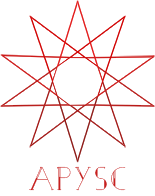GraphicsBase scale_x_from_center and scale_y_from_center interfaces¶
This page explains the GraphicsBase class (base class of each graphic, such as the Rectangle) scale_x_from_center and scale_y_from_center property interfaces.
What interfaces are these?¶
The scale_x_from_center property changes the object’s horizontal scale, and the scale_y_from_center property changes the object’s vertical scale. These scaling interfaces change the scale from the center coordinates of each object.
Basic usage¶
Each property getter interface returns a Number value. The setter interfaces also require a Number to update scales (If 0.0 is specified, the object becomes invisible. 1.0 becomes the default scale, and 2.0 becomes the twice-scale value).
The following example shows the default scale rectangle (left), horizontally half-scaled rectangle (center), vertically half-scaled rectangle (right).
import apysc as ap
ap.Stage(
stage_width=350,
stage_height=150,
background_color=ap.Color("#333"),
stage_elem_id="stage",
)
sprite: ap.Sprite = ap.Sprite()
sprite.graphics.begin_fill(color=ap.Color("#0af"))
left_rectangle: ap.Rectangle = sprite.graphics.draw_rect(
x=50, y=50, width=50, height=50
)
center_rectangle: ap.Rectangle = sprite.graphics.draw_rect(
x=150, y=50, width=50, height=50
)
center_rectangle.scale_x_from_center = ap.Number(0.5)
right_rectangle: ap.Rectangle = sprite.graphics.draw_rect(
x=250, y=50, width=50, height=50
)
right_rectangle.scale_y_from_center = ap.Number(0.5)
ap.save_overall_html(dest_dir_path="graphics_base_scale_from_center_basic_usage_1/")
These interfaces apply the scaling from the center coordinates as follows:
import apysc as ap
ap.Stage(
stage_width=150,
stage_height=150,
background_color=ap.Color("#333"),
stage_elem_id="stage",
)
sprite: ap.Sprite = ap.Sprite()
sprite.graphics.begin_fill(color=ap.Color("#0af"), alpha=0.3)
rectangle_1: ap.Rectangle = sprite.graphics.draw_rect(x=50, y=50, width=50, height=50)
rectangle_2: ap.Rectangle = sprite.graphics.draw_rect(x=50, y=50, width=50, height=50)
rectangle_2.scale_x_from_center = ap.Number(0.5)
rectangle_2.scale_y_from_center = ap.Number(0.5)
rectangle_3: ap.Rectangle = sprite.graphics.draw_rect(x=50, y=50, width=50, height=50)
rectangle_3.scale_x_from_center = ap.Number(0.25)
rectangle_3.scale_y_from_center = ap.Number(0.25)
ap.save_overall_html(dest_dir_path="graphics_base_scale_from_center_basic_usage_2/")
The += and -= operators are also supported:
from typing_extensions import TypedDict
import apysc as ap
class _RectanglesOptions(TypedDict):
rectangle_1: ap.Rectangle
rectangle_2: ap.Rectangle
direction: ap.Int
def on_timer(e: ap.TimerEvent, options: _RectanglesOptions) -> None:
"""
The handler that the timer calls.
Parameters
----------
e : ap.TimerEvent
Event instance.
options : dict
Optional arguments dictionary.
"""
rectangle_1: ap.Rectangle = options["rectangle_1"]
rectangle_2: ap.Rectangle = options["rectangle_2"]
direction: ap.Int = options["direction"]
current_scale: ap.Number = rectangle_1.scale_x_from_center
condition_1: ap.Boolean = current_scale >= 2.0
condition_2: ap.Boolean = current_scale <= 0.05
with ap.If(condition_1):
direction.value = -1
with ap.Elif(condition_2):
direction.value = 1
rectangle_1.scale_x_from_center += direction * 0.03
rectangle_2.scale_y_from_center += direction * 0.03
ap.Stage(
stage_width=150,
stage_height=150,
background_color=ap.Color("#333"),
stage_elem_id="stage",
)
sprite: ap.Sprite = ap.Sprite()
sprite.graphics.begin_fill(color=ap.Color("#0af"), alpha=0.5)
rectangle_1: ap.Rectangle = sprite.graphics.draw_rect(x=50, y=50, width=50, height=50)
sprite.graphics.begin_fill(color=ap.Color("#f0a"), alpha=0.5)
rectangle_2: ap.Rectangle = sprite.graphics.draw_rect(x=50, y=50, width=50, height=50)
direction: ap.Int = ap.Int(1.0)
options: _RectanglesOptions = {
"rectangle_1": rectangle_1,
"rectangle_2": rectangle_2,
"direction": direction,
}
timer: ap.Timer = ap.Timer(on_timer, delay=ap.FPS.FPS_60, options=options)
timer.start()
ap.save_overall_html(dest_dir_path="graphics_base_scale_from_center_basic_usage_3/")
scale_x_from_center property API¶
Note: the document build script generates and updates this API document section automatically. Maybe this section is duplicated compared with previous sections.
[Interface summary]
Get a scale-x value from the center of this instance.
[Returns]
scale_x_from_center: ap.NumberScale-x value from the center of this instance.
[Notes]
The scale’s minimum value is almost zero, and it does not become negative.
[Examples]
>>> import apysc as ap
>>> stage: ap.Stage = ap.Stage()
>>> sprite: ap.Sprite = ap.Sprite()
>>> sprite.graphics.begin_fill(color=ap.Color("#0af"))
>>> rectangle: ap.Rectangle = sprite.graphics.draw_rect(
... x=50, y=50, width=50, height=50
... )
>>> rectangle.scale_x_from_center = ap.Number(1.5)
>>> rectangle.scale_x_from_center
Number(1.5)
scale_y_from_center property API¶
Note: the document build script generates and updates this API document section automatically. Maybe this section is duplicated compared with previous sections.
[Interface summary]
Get a scale-y value from the center of this instance.
[Returns]
scale_y_from_center: ap.NumberScale-y value from the center of this instance.
[Notes]
The scale’s minimum value is almost zero, and it does not become negative.
[Examples]
>>> import apysc as ap
>>> stage: ap.Stage = ap.Stage()
>>> sprite: ap.Sprite = ap.Sprite()
>>> sprite.graphics.begin_fill(color=ap.Color("#0af"))
>>> rectangle: ap.Rectangle = sprite.graphics.draw_rect(
... x=50, y=50, width=50, height=50
... )
>>> rectangle.scale_y_from_center = ap.Number(1.5)
>>> rectangle.scale_y_from_center
Number(1.5)