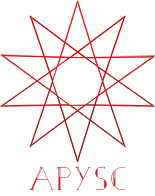※この翻訳ドキュメントはスクリプトによって出力・同期されています。内容が怪しそうな場合はGitHubにissueを追加したり英語の原文の確認をお願いします。
Timer クラスの start と stop のインターフェイス¶
このページでTimerクラスのstartとstopメソッドの各インターフェイスについて説明します。
各インターフェイスの概要¶
startメソッドのインターフェイスはタイマーをスタートさせます。逆にstopメソッドのインターフェイスはタイマーを停止させます。
基本的な使い方¶
startとstopの各メソッドは引数を必要としません。以下のコード例では四角をクリックした際にタイマーをスタートさせ、タイマーのカウントが100に達した時点でタイマーを停止させています。
from typing_extensions import TypedDict
import apysc as ap
class _RectOptions(TypedDict):
rectangle: ap.Rectangle
def on_rectangle_click(e: ap.MouseEvent[ap.Rectangle], options: dict) -> None:
"""
The handler that a rectangle calls when clicked.
Parameters
----------
e : ap.MouseEvent
Event instance.
options : dict
Optional arguments dictionary.
"""
options_: _RectOptions = {"rectangle": e.this}
timer: ap.Timer = ap.Timer(
handler=on_timer, delay=16, repeat_count=100, options=options_
)
timer.start()
e.this.unbind_click(handler=on_rectangle_click)
def on_timer(e: ap.TimerEvent, options: _RectOptions) -> None:
"""
The handler what a timer calls.
Parameters
----------
e : ap.TimerEvent
Event instance.
options : dict
Optional arguments dictionary.
"""
rectangle: ap.Rectangle = options["rectangle"]
rectangle.x += 1
timer: ap.Timer = e.this
condition: ap.Boolean = timer.current_count == 100
with ap.If(condition):
timer.stop()
ap.Stage(
stage_width=250,
stage_height=150,
background_color=ap.Color("#333"),
stage_elem_id="stage",
)
sprite: ap.Sprite = ap.Sprite()
sprite.graphics.begin_fill(color=ap.Color("#0af"))
rectangle: ap.Rectangle = sprite.graphics.draw_rect(x=50, y=50, width=50, height=50)
rectangle.click(on_rectangle_click)
ap.save_overall_html(dest_dir_path="timer_start_and_stop_basic_usage/")
start API¶
特記事項: このAPIドキュメントはドキュメントビルド用のスクリプトによって自動で生成・同期されています。そのためもしかしたらこの節の内容は前節までの内容と重複している場合があります。
[インターフェイスの構造] start(self) -> None
[インターフェイス概要]
タイマーを開始します。
[コードサンプル]
>>> import apysc as ap
>>> _ = ap.Stage()
>>> def on_timer(e: ap.TimerEvent, options: dict) -> None:
... pass
>>> _ = ap.Timer(on_timer, delay=33.3, repeat_count=50).start()
stop API¶
特記事項: このAPIドキュメントはドキュメントビルド用のスクリプトによって自動で生成・同期されています。そのためもしかしたらこの節の内容は前節までの内容と重複している場合があります。
[インターフェイスの構造] stop(self) -> None
[インターフェイス概要]
タイマーを停止します。
[コードサンプル]
>>> from typing_extensions import TypedDict
>>> import apysc as ap
>>> _ = ap.Stage()
>>> class RectOptions(TypedDict):
... rectangle: ap.Rectangle
...
>>> def on_timer(e: ap.TimerEvent, options: RectOptions) -> None:
... rectangle: ap.Rectangle = options["rectangle"]
... rectangle.x += 1
... with ap.If(rectangle.x > 100):
... timer: ap.Timer = e.this
... timer.stop()
>>> stage: ap.Stage = ap.Stage()
>>> sprite: ap.Sprite = ap.Sprite()
>>> sprite.graphics.begin_fill(color=ap.Color("#0af"))
>>> rectangle: ap.Rectangle = sprite.graphics.draw_rect(
... x=50, y=50, width=50, height=50
... )
>>> options: RectOptions = {"rectangle": rectangle}
>>> _ = ap.Timer(on_timer, delay=33.3, options=options).start()