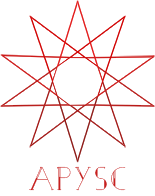Quick start guide¶
This page explains the first step of the apysc library journey.
Installing¶
To use apysc library Python 3.7 or the later version is required.
You can use the pip command to install apysc.
$ pip install apysc
Create stage and export HTML¶
Stage instance is apysc’s space for displaying each graphic. You can set arguments of stage_width for width setting, stage_height for height setting, and background_color for background.
import apysc as ap
stage = ap.Stage(
stage_width=300,
stage_height=180,
background_color=ap.Color("#333"),
)
Then you can export each HTML and js file by the save_overall_html function (in this case, that code displays only the black background stage).
import apysc as ap
stage: ap.Stage = ap.Stage(
stage_width=300,
stage_height=180,
background_color=ap.Color("#333"),
stage_elem_id="stage",
)
ap.save_overall_html(dest_dir_path="quick_start_stage_creation/")
This code will create each HTML and js files to dest_dir_path. You can confirm an exported result by opening index.html (quick_start_stage_creation/index.html), as follows:
Add sprite container and vector graphics¶
The Sprite class is the container object of each display object, and it can make vector graphics with the graphics property.
import apysc as ap
stage: ap.Stage = ap.Stage(
stage_width=250,
stage_height=150,
background_color=ap.Color("#333"),
stage_elem_id="stage",
)
sprite: ap.Sprite = ap.Sprite()
# Draw polyline vector graphics.
sprite.graphics.line_style(color=ap.Color("#fff"), thickness=3)
sprite.graphics.move_to(x=50, y=50)
sprite.graphics.line_to(x=100, y=50)
sprite.graphics.line_to(x=50, y=100)
sprite.graphics.line_to(x=100, y=100)
# Draw rectangle vector graphic.
sprite.graphics.begin_fill(color=ap.Color("#0af"))
sprite.graphics.draw_rect(x=150, y=50, width=50, height=50)
ap.save_overall_html(dest_dir_path="quick_start_sprite_graphics/")
Please see each interface documentation page for more details of Sprite and Graphics.