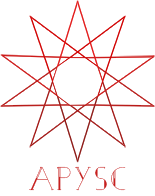Graphics draw_polygon interface¶
This page explains the Graphics class draw_polygon method interface.
What interface is this?¶
The draw_polygon interface draws vector polygon graphics. This interface works slightly similar to the line_to and move_to interfaces, but the paths do not need to be closed.
Basic usage¶
The draw_polygon interface has the points argument, which determines the polygon vertices coordinates.
import apysc as ap
ap.Stage(
background_color=ap.Color("#333"),
stage_width=250,
stage_height=150,
stage_elem_id="stage",
)
sprite: ap.Sprite = ap.Sprite()
# Draw the triangle with the draw_polygon interface.
sprite.graphics.begin_fill(color=ap.Color("#0af"))
sprite.graphics.draw_polygon(
points=ap.Array(
[
ap.Point2D(x=75, y=50),
ap.Point2D(x=50, y=100),
ap.Point2D(x=100, y=100),
]
)
)
# Draw the diamond shape with the draw_polygon interface.
sprite.graphics.draw_polygon(
points=ap.Array(
[
ap.Point2D(x=175, y=50),
ap.Point2D(x=150, y=75),
ap.Point2D(x=175, y=100),
ap.Point2D(x=200, y=75),
]
)
)
ap.save_overall_html(dest_dir_path="graphics_draw_polygon_basic_usage/")
Difference between the line_to and draw_polygon interfaces¶
If you set the fill color, the draw_polygon interface becomes slightly similar to the line_to (and move_to) interfaces. So, for example, the following codes both draw the triangle.
The draw_polygon interface draws the left triangle. Similarly, the move_to and line_to interfaces draw the right one.
import apysc as ap
ap.Stage(
background_color=ap.Color("#333"),
stage_width=250,
stage_height=150,
stage_elem_id="stage",
)
sprite: ap.Sprite = ap.Sprite()
sprite.graphics.begin_fill(color=ap.Color("#0af"))
# Draw the triangle with the draw_polygon interface.
sprite.graphics.draw_polygon(
points=ap.Array(
[
ap.Point2D(x=75, y=50),
ap.Point2D(x=50, y=100),
ap.Point2D(x=100, y=100),
]
)
)
# Draw the triangle with the move_to and line_to interfaces.
sprite.graphics.move_to(x=175, y=50)
sprite.graphics.line_to(x=150, y=100)
sprite.graphics.line_to(x=200, y=100)
ap.save_overall_html(dest_dir_path="graphics_draw_polygon_line_to_difference_1/")
But there is a difference in whether closing the paths is necessary or not. This difference becomes significant when you set the line style setting. The line_to interface does not close the paths from end coordinates to start coordinates.
import apysc as ap
stage: ap.Stage = ap.Stage(
background_color=ap.Color("#333"),
stage_width=250,
stage_height=150,
stage_elem_id="stage",
)
sprite: ap.Sprite = ap.Sprite()
sprite.graphics.begin_fill(color=ap.Color("#0af"))
# Set the line style to see the difference.
sprite.graphics.line_style(color=ap.Color("#fff"), thickness=3)
# Draw the triangle with the draw_polygon interface.
sprite.graphics.draw_polygon(
points=ap.Array(
[
ap.Point2D(x=75, y=50),
ap.Point2D(x=50, y=100),
ap.Point2D(x=100, y=100),
]
)
)
# Draw the triangle with the move_to and line_to interfaces.
sprite.graphics.move_to(x=175, y=50)
sprite.graphics.line_to(x=150, y=100)
sprite.graphics.line_to(x=200, y=100)
ap.save_overall_html(dest_dir_path="graphics_draw_polygon_line_to_difference_2/")
Return value¶
The draw_polygon interface returns the Polygon instance. And that has the basic interface as same as the other type graphics instances. The Polygon instance also has the append_line_point method interface to append points dynamically.
For instance, the following code appends the point and changes from the triangle to the rectangle.
import apysc as ap
ap.Stage(
background_color=ap.Color("#333"),
stage_width=150,
stage_height=150,
stage_elem_id="stage",
)
sprite: ap.Sprite = ap.Sprite()
sprite.graphics.begin_fill(color=ap.Color("#0af"))
# Draw the triangle.
polygon: ap.Polygon = sprite.graphics.draw_polygon(
points=ap.Array(
[
ap.Point2D(x=75, y=50),
ap.Point2D(x=50, y=75),
ap.Point2D(x=75, y=100),
]
)
)
# Append the point and change to the rectangle dynamically.
polygon.append_line_point(x=100, y=75)
ap.save_overall_html(dest_dir_path="graphics_draw_polygon_append_line_point/")
draw_polygon API¶
Note: the document build script generates and updates this API document section automatically. Maybe this section is duplicated compared with previous sections.
[Interface signature] draw_polygon(self, *, points: Union[List[apysc._geom.point2d.Point2D], apysc._type.array.Array[apysc._geom.point2d.Point2D]], variable_name_suffix: str = '') -> '_polyg.Polygon'
[Interface summary]
Draw a polygon vector graphic. This interface is similar to the Polyline class (created by move_to or line_to). But unlike that, this interface connects the last point and the start point.
[Parameters]
points: list of Point2D or Array.Polygon vertex points.
variable_name_suffix: str, default “”A JavaScript variable name suffix string. This setting is sometimes useful for JavaScript debugging.
[Returns]
polygon: PolygonCreated polygon graphics instance.
[Examples]
>>> import apysc as ap
>>> stage: ap.Stage = ap.Stage()
>>> sprite: ap.Sprite = ap.Sprite()
>>> sprite.graphics.begin_fill(color=ap.Color("#0af"))
>>> polygon: ap.Polygon = sprite.graphics.draw_polygon(
... points=[
... ap.Point2D(x=25, y=0),
... ap.Point2D(x=0, y=50),
... ap.Point2D(x=50, y=50),
... ]
... )
>>> polygon.fill_color
Color("#00aaff")