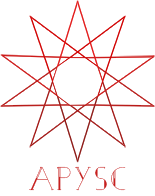Graphics draw_line interface¶
This page explains the Graphics class draw_line method interface.
What interface is this?¶
draw_line interface will draw the simple straight line graphics. This interface will ignore dot_setting, dash_setting, round_dot_setting, and dash_dot_setting.
Basic usage¶
draw_line inteface has x_start (line x-start coordinate), y_start (line y-start coordinate), x_end (line x-end coordinate), and y_end (line y-end coordinate) arguments.
import apysc as ap
ap.Stage(
background_color=ap.Color("#333"),
stage_width=200,
stage_height=100,
stage_elem_id="stage",
)
sprite: ap.Sprite = ap.Sprite()
sprite.graphics.line_style(color=ap.Color("#0af"), thickness=5)
sprite.graphics.draw_line(x_start=50, y_start=50, x_end=150, y_end=50)
ap.save_overall_html(dest_dir_path="graphics_draw_line_basic_usage/")
Ignored line style settings¶
This interface will ignore dot_setting, dash_setting, round_dot_setting, and dash_dot_setting for simplicity. If you need to draw these styled lines, then use draw_dotted_line, draw_dashed_line, draw_round_dotted_line, or draw_dash_dotted_line interfaces instead of the draw_line interface.
import apysc as ap
ap.Stage(
background_color=ap.Color("#333"),
stage_width=200,
stage_height=100,
stage_elem_id="stage",
)
sprite: ap.Sprite = ap.Sprite()
# dot_setting will be ignored, and the result line will not be dotted.
sprite.graphics.line_style(
color=ap.Color("#0af"),
thickness=5,
dot_setting=ap.LineDotSetting(dot_size=5),
)
sprite.graphics.draw_line(x_start=50, y_start=50, x_end=150, y_end=50)
ap.save_overall_html(dest_dir_path="graphics_draw_line_ignored_dot_setting/")
Line class instance¶
draw_line interface returns the Line instance. You can update each setting or bind events to that instance. draw_dotted_line, draw_dashed_line, draw_round_dotted_line
, and draw_dash_dotted_line will also return the same type instance.
import apysc as ap
ap.Stage(
background_color=ap.Color("#333"),
stage_width=200,
stage_height=100,
stage_elem_id="stage",
)
sprite: ap.Sprite = ap.Sprite()
sprite.graphics.line_style(color=ap.Color("#0af"), thickness=5)
line: ap.Line = sprite.graphics.draw_line(x_start=50, y_start=50, x_end=150, y_end=50)
# Update the line color from cyan to magenta.
line.line_color = ap.Color("#f0a")
ap.save_overall_html(dest_dir_path="graphics_draw_line_line_instance/")
draw_line API¶
Note: the document build script generates and updates this API document section automatically. Maybe this section is duplicated compared with previous sections.
[Interface signature] draw_line(self, *, x_start: Union[float, apysc._type.number.Number], y_start: Union[float, apysc._type.number.Number], x_end: Union[float, apysc._type.number.Number], y_end: Union[float, apysc._type.number.Number], variable_name_suffix: str = '') -> '_line.Line'
[Interface summary]
Draw a normal line vector graphic.
[Parameters]
x_start: float or NumberLine start x-coordinate.
y_start: float or NumberLine start y-coordinate.
x_end: float or NumberLine end x-coordinate.
y_end: float or NumberLine end y-coordinate.
variable_name_suffix: str, default “”A JavaScript variable name suffix string. This setting is sometimes useful for JavaScript debugging.
[Returns]
line: LineCreated line graphics instance.
[Notes]
・This interface ignores line settings, like the LineDotSetting, LineDashSetting.
[Examples]
>>> import apysc as ap
>>> stage: ap.Stage = ap.Stage()
>>> sprite: ap.Sprite = ap.Sprite()
>>> sprite.graphics.line_style(color=ap.Color("#fff"), thickness=5)
>>> line: ap.Line = sprite.graphics.draw_line(
... x_start=50, y_start=50, x_end=150, y_end=50
... )
>>> line.line_color
Color("#ffffff")
>>> line.line_thickness
Int(5)