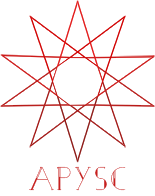GraphicsBase fill_color property¶
This page explains the GraphicsBase class fill_color property interface.
What interface is this?¶
The fill_color property interface updates or gets the instance’s fill color.
Basic usage¶
The getter interface becomes a Color value, and the setter one also requires a Color value.
The following example changes the fill color (from cyan to magenta and magenta to cyan) when you click the rectangle:
import apysc as ap
def on_click(e: ap.MouseEvent[ap.Rectangle], options: dict) -> None:
"""
The handler that the rectangle calls when clicked.
Parameters
----------
e : MouseEvent
Event instance.
options : dict
Optional arguments dictionary.
"""
rectangle: ap.Rectangle = e.this
fill_color: ap.Color = rectangle.fill_color
with ap.If(fill_color == ap.Color("#00aaff")):
rectangle.fill_color = ap.Color("#f0a")
with ap.Else():
rectangle.fill_color = ap.Color("#0af")
ap.Stage(
stage_width=150,
stage_height=150,
background_color=ap.Color("#333"),
stage_elem_id="stage",
)
sprite: ap.Sprite = ap.Sprite()
sprite.graphics.begin_fill(color=ap.Color("#0af"))
rectangle: ap.Rectangle = sprite.graphics.draw_rect(x=50, y=50, width=50, height=50)
rectangle.click(on_click)
ap.save_overall_html(dest_dir_path="./graphics_base_fill_color_basic_usage/")
fill_color property API¶
Note: the document build script generates and updates this API document section automatically. Maybe this section is duplicated compared with previous sections.
[Interface summary]
Get this instance’s fill color.
[Returns]
fill_color: ColorCurrent fill color. If it is not set, it returns the
COLORLESSconstant.
[Examples]
>>> import apysc as ap
>>> _ = ap.Stage(
... stage_width=150,
... stage_height=150,
... background_color=ap.Color("#333"),
... stage_elem_id="stage",
... )
>>> circle: ap.Circle = ap.Circle(
... x=75,
... y=75,
... radius=50,
... fill_color=ap.Color("#0af"),
... )
>>> circle.fill_color
Color("#00aaff")
>>> circle.fill_color = ap.Color("#ff00aa")
>>> circle.fill_color
Color("#ff00aa")