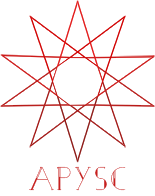animation_y interface¶
This page explains the animation_y method interface.
What interface is this?¶
The animation_y method interface creates an AnimationY instance. You can animate y-coordinate with it.
This interface exists on a DisplayObject subclass instance, such as the Sprite or Rectangle class.
Basic usage¶
The following example sets the y-coordinate animation (from 50 to 100) with the animation_y method.
import apysc as ap
EASING: ap.Easing = ap.Easing.EASE_OUT_QUINT
DURATION: int = 1000
def on_animation_complete_1(e: ap.AnimationEvent[ap.Rectangle], options: dict) -> None:
"""
The handler that the animation calls when its end.
Parameters
----------
e : ap.AnimationEvent
Event instance.
options : dict
Optional arguments dictionary.
"""
rectangle: ap.Rectangle = e.this.target
animation_y: ap.AnimationY = rectangle.animation_y(
y=50, duration=DURATION, easing=EASING
)
animation_y.animation_complete(on_animation_complete_2)
animation_y.start()
def on_animation_complete_2(e: ap.AnimationEvent[ap.Rectangle], options: dict) -> None:
"""
The handler that the animation calls when its end.
Parameters
----------
e : ap.AnimationEvent
Event instance.
options : dict
Optional arguments dictionary.
"""
rectangle: ap.Rectangle = e.this.target
animation_y: ap.AnimationY = rectangle.animation_y(
y=100, duration=DURATION, easing=EASING
)
animation_y.animation_complete(on_animation_complete_1)
animation_y.start()
ap.Stage(
stage_width=150,
stage_height=200,
background_color=ap.Color("#333"),
stage_elem_id="stage",
)
sprite: ap.Sprite = ap.Sprite()
sprite.graphics.begin_fill(color=ap.Color("#00aaff"))
rectangle: ap.Rectangle = sprite.graphics.draw_rect(x=50, y=50, width=50, height=50)
animation_y: ap.AnimationY = rectangle.animation_y(
y=100, duration=DURATION, easing=EASING
)
animation_y.animation_complete(on_animation_complete_1)
animation_y.start()
ap.save_overall_html(dest_dir_path="./animation_y_basic_usage/")
Notes for the Circle and Ellipse classes¶
The Circle and Ellipse classes’ animation_y interface will return an AnimationCy (center y) class instance, instead of a AnimationY instance, for internal implementation reason.
import apysc as ap
ap.Stage(
stage_width=200,
stage_height=150,
background_color=ap.Color("#333"),
stage_elem_id="stage",
)
sprite: ap.Sprite = ap.Sprite()
sprite.graphics.begin_fill(color=ap.Color("#00aaff"))
circle: ap.Circle = sprite.graphics.draw_circle(x=100, y=100, radius=50)
animation_cy: ap.AnimationCy = circle.animation_y(
y=100, duration=1000, easing=ap.Easing.EASE_OUT_QUINT
)
animation_y API¶
Note: the document build script generates and updates this API document section automatically. Maybe this section is duplicated compared with previous sections.
[Interface signature] animation_y(self, *, y: Union[float, apysc._type.number.Number], duration: Union[int, apysc._type.int.Int] = 3000, delay: Union[int, apysc._type.int.Int] = 0, easing: apysc._animation.easing.Easing = <Easing.LINEAR: 'function(x) {return x;}'>) -> apysc._animation.animation_y.AnimationY
[Interface summary]
Set the y-coordinate animation setting.
[Parameters]
y: float or NumberDestination of the y-coordinate.
duration: Int or int, default 3000Milliseconds before an animation ends.
delay: Int or int, default 0Milliseconds before an animation starts.
easing: Easing, default Easing.LINEAREasing setting.
[Returns]
animation_y: AnimationYCreated animation setting instance.
[Notes]
To start this animation, you need to call the start method of the returned instance.
[Examples]
>>> import apysc as ap
>>> stage: ap.Stage = ap.Stage()
>>> sprite: ap.Sprite = ap.Sprite()
>>> sprite.graphics.begin_fill(color=ap.Color("#0af"))
>>> rectangle: ap.Rectangle = sprite.graphics.draw_rect(
... x=50, y=50, width=50, height=50
... )
>>> _ = rectangle.animation_y(
... y=100,
... duration=1500,
... easing=ap.Easing.EASE_OUT_QUINT,
... ).start()
[References]